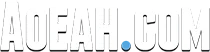Are you the type of player that always feels like something just isn't quite right when you PvP? you might check out any number of pro players that stream competitive arena and feel like their gameplay just seems so much more fluid than yours. now you're about to find out why this isn't just in your head and the fact if you haven't optimized your user interface and add-ons, you'll find that your gameplay will naturally suffer, and with season 1 of TBC upon us, it's the perfect time to make sure you're not being held back by external factors to ensure you're ready for a great start to the season. We'll be splitting this guide up into two sections: settings and addons.
Best WoW Classic TBC Pro Settings
In this first section, let’s go over each of the important settings you need to ensure you're on a level playing field with every other well-prepared player.
- 1 - Starting with system settings. the first change you'll need to make is within the graphics settings, you'll need to make sure you've enabled projected textures and set your particle density to be at least good. these settings are super important as any spells that enemy players use which interact with the environment will be much harder to play around with. for example, you'll have a hard time knowing exactly where a frost trap ends to avoid the slow.
- 2 - Next moving into the advanced settings. your UI scale is another often overlooked factor for optimizing a PvP user interface. scale is too high, you’ll end up with very little space to position your frames. the important add-ons that we'll cover later but scale it too low and you'll have a much harder time gathering all the important information you need from your frames. oftentimes we find that players who have primarily PvE throughout their time in World Of Warcraft tend to play with a pretty low UI scale. mostly because they aren't required to gather information as quickly as needed from their frames and instead just need to be more aware of their environment in PvE encounters. this simply won't work in competitive PvP. instead, the key is to scale your UI to just the right amount, so everything can be positioned for you to gather all the information you need from any frame in a fraction of a second.
- 3 - Moving on the last system setting to adjust is sound setting, this often overlooked by many players. they opt to play without sound enabled, but don't realize how this decision is limiting the information they can take in during arena games. by enabling sound and increasing both the sound and ambiance setting. you'll hear things like when interrupts are used or when a rogue appears near you in stealth. information like this is invaluable and allows you to make use of an additional sense instead of just relying on vision. we do however recommend disabling error speech, as it can be quite annoying when you're spamming your abilities.
- 4 - Next we've got a handful of interface settings you'll need to change. start by going into controls and enabling sticky targeting. this setting will prevent you from losing your target whenever you click on the ground which can happen quite often if you're utilizing your mouse for movement.
- 5 - Next in combat, we've got a chance that isn't necessarily mandatory but can provide you with important information if you're playing as or against rogues. by enabling floating combat text and combat state, you'll be notified each time you enter and leave combat, which can go a long way to helping you either prevent or land re-stealths and saps.
Beyond that, there are a few more settings in combat that we recommend adjusting: starting with enabling target of target. this will allow you to see who your target is targeting which can be very helpful when trying to determine who a cast or just general damage output is going into. you should then disable the focus cast key and self-cast key, as these settings can interfere with how you bind your spells. lastly, you'll want to enable auto self-cast again as a simple quality of life change to make it easier to use spells on yourself without the need to create macros. for example, a paladin using the blessing of freedom on themselves will need a macro to do so, while targeting an enemy if this setting isn't enabled. but with the auto self-cast, you'll automatically freedom yourself if targeting an enemy.
- 6 - Action bar settings. start by enabling all action bars, and then enabling the setting to show numbers for cooldowns.
- 7 - In the name settings, you'll want to start by enabling always show nameplates and making sure that you've got enemy units and minions enabled too. without these enemies, nameplates will not be visible.
- 8 - Friendly players are then an optional setting, which is mostly recommended for healers as DPS will usually just rely on marks to see where their teammates are positioned through pillars. and last up overlapping versus stacking nameplates will impact how nameplates are positioned when enemy players are stacked. we generally recommend using stack nameplates as it better indicates the exact position of enemy players. however, if you are relying on clicking nameplates to target and you are often finding it difficult to do so because the nameplates are stacked feel free to adjust this to overlapping as it does make it easier to single out a specific nameplate for clicking.
- 10 - Another extremely important setting you'll want to adjust is to have your camera following style set to never. this allows you to reposition your camera to adjust your field of view while moving your character. without this setting, if you attempt to move in one direction while looking in another, your camera will simply revert to its original position as soon as you stop holding it down. While this seems like it could be fine, it means you're forced to hold down your mouse to lock your camera, which limits your ability to do things such as click on a totem or pet. you should also increase the max camera distance so that you can zoom out further.
-11 - The final settings, we'll be adjusting are within your raid profiles. enable raid-style party frames, they make it much easier to see your team's health, mana, buffs, and debuffs. you'll then want to enable power bars, class colors, pets, and debuffs while disabling everything else for a clean look. last up, adjust the height and width, both of which we recommend having maximized.
At this point of our best WoW Classic TBC PvP pro player settings guide, you've got all the correct system and interface settings and you've probably adjusted a few things you haven't even thought of, hope you enjoyed this article and learned something useful!